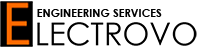Guide to Connecting a Samsung Gear S2 and S3 Device Using Wi-Fi and USB
Guide to Connecting a Samsung Gear S2 and S3 Device Using Wi-Fi
Contents:
-
- 1. Connecting using Wifi:
- 1.1 Setting up wifi connection on Samsung Gear S3/S2 device
- 2 Connecting using a USB wire:
- 2.1 Motherboard Pin out Diagram Samsung Gear S3
- 2.2 Motherboard Pin out Diagram Samsung Gear S2
- 3. Turning On Debugging Mode
- 4 Connecting sdb shell and Commands
- 5 Installing the app
- 6 Troubleshooting and rebooting:
- 1. Connecting using Wifi:
Here you will learn how to connect a Samsung Gear S2 and S3 watch to a Host computer by your local wifi Wi-Fi Connection or by a wire.
You will need to have a computer, a router or access point and your watch as described in this figure 1
1. Connecting using Wifi:
Figure 1
1.1 Setting up wifi connection on Samsung Gear S3/S2 device
- Turn on the Wi-Fi connection on Gear.
- Connect to local wifi

Figure 2

Figure 3
2 Connecting using a USB wire:
2.1 Motherboard pin out Diagram Samsung Gear S3
If the Samsung Gear S3 watch is bricked and can’t be connected with a wifi connection, so this method is used to connect the watch with a USB wire.
After Wires are soldered, the Wifi Net Odin can’t be used. Its required that Odin be used.
The video on this link will show the method by details LINK
Motherboard Pin out Diagram Samsung Gear S3

Figure 4
2.2 Motherboard pin out Diagram Samsung Gear S2
If the Samsung Gear S2 will not connect by wifi so by soldering a USB wire to Motherboard PIN out connection this problem can be solved.
The video on this link will show the method by details LINK

Figure 5
3. Turning On Debugging Mode:
- Turn on debugging mode.
Select Settings > Gear Info > Debugging

Figure 6
4 Connecting sdb shell and Commands
Note the IP from Figure 6 and it will be used for SDB connection.
Open the terminal or ansicon.exe in the Host computer and use the following connect command.
example
> sdb connect 192.168.0.7:26101 Turning on/off sdb root
> sdb root <on | off> Push command
> sdb push <local> <remote> [--with-utf8]
5 Installing app
Use the following command to install an APP *.apk type.
> sdb install <pkg_path>Example
> sdb install /home/tizen/psiphonepro.apk
6 Troubleshooting and rebooting:
- Rebooting command to download mode
> sdb shell reboot download
- Confirming that the sdb version is 2.2.67 or later
> sdb version- Killing-server command when a version warning message is
> sdb kill-serverNote:
- Turn off your antivirus or firewall for connection.
- Charge your Watch more than 15%